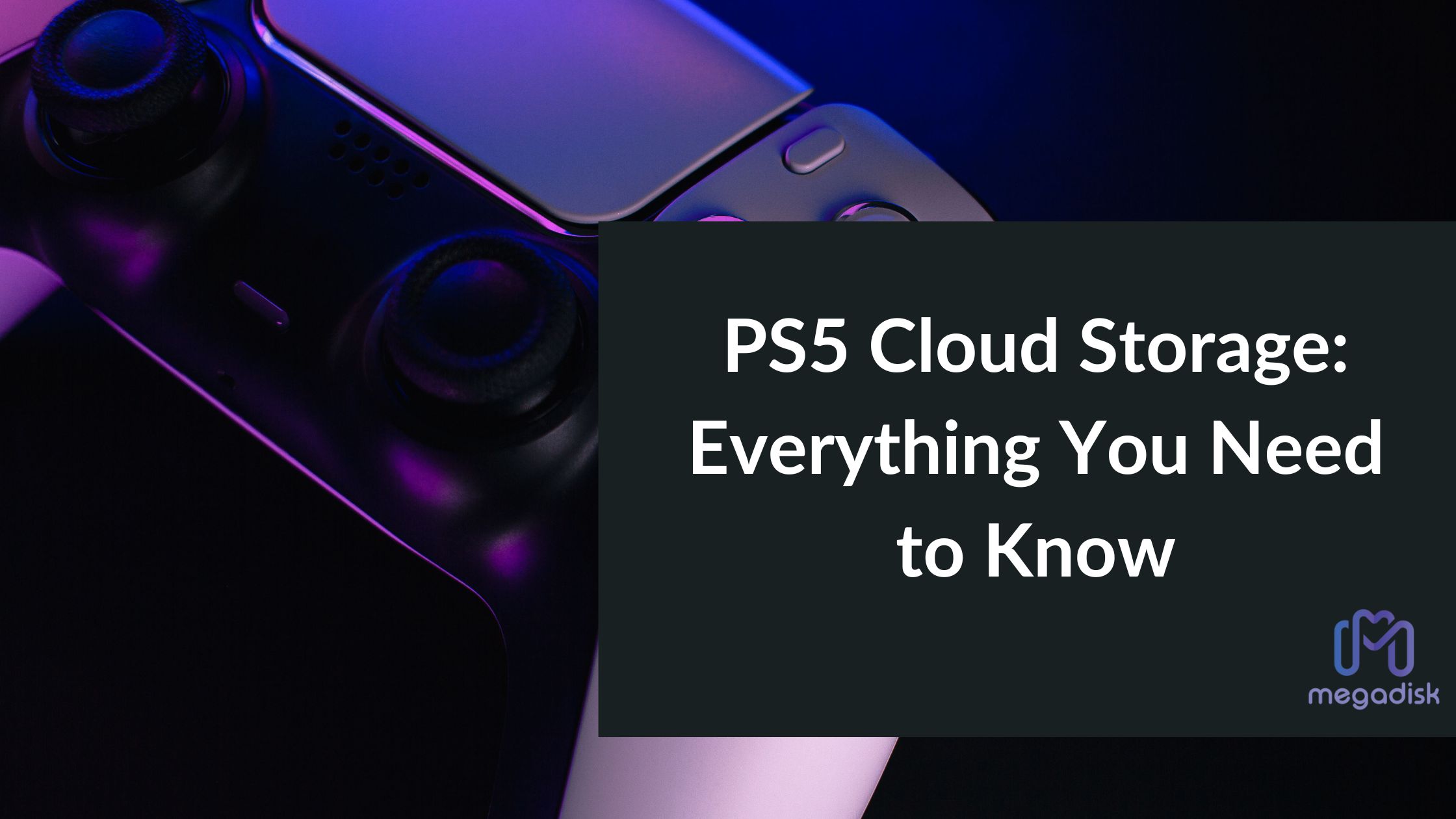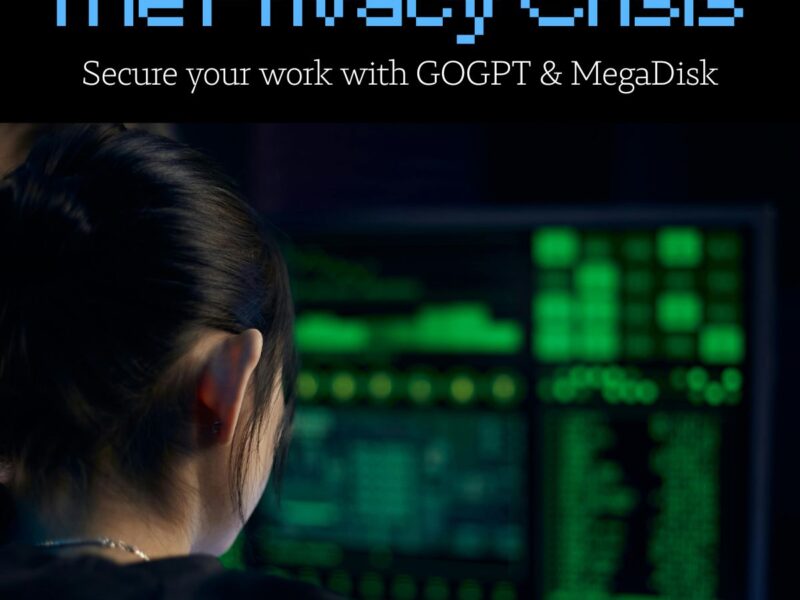The PlayStation 5 is an awesome gaming console. However, the base PS5 comes with a mere 825GB of internal SSD storage. With many new games like Call of Duty: Black Ops Cold War requiring over 150GB of install space, that capacity fills up incredibly fast.
As your game library expands, you’ll quickly need to free up room or add more storage. Though you can upgrade the internal SSD, but compatible options cost $200 or more for 1TB. The PS5 also works with USB external hard drives for PS4 games, but storage and loading speeds are lower.
A better solution is to leverage PlayStation Plus cloud storage to upload your game saves and free up space.
What is PlayStation Plus Cloud Storage?
PlayStation Plus is Sony’s premium subscription service for PS5 and PS4 owners. One of the key benefits it provides is online cloud storage for your game saves.
This allows you to upload your saved data from the console storage to the cloud. You can then access that data to pick up where you left off in a game, even when playing on a different PS5 or PS4. It essentially lets you continue games seamlessly across multiple consoles.
With a PlayStation Plus membership, you get 100GB of storage allocated for PS5 game saves and another 100GB for PS4 game saves. This gives you ample space to offload your local storage by backing up your progress to the cloud.

The Advantages of Using PS5 Cloud Storage
1. Secure Your Game Progress
One of the primary benefits of PS5 cloud storage is the ability to secure your game progress. Traditional local storage solutions can be susceptible to hardware failures, and losing hours of gameplay progress can be disheartening. With cloud storage, your game saves are automatically uploaded to the cloud, ensuring that your hard-earned achievements are never lost.
Imagine you’re in the final stages of a challenging game, and your console experiences a technical issue. Without cloud storage, you might lose all your progress. However, with PS5 cloud storage, you can rest easy knowing that your game saves are safely backed up and can be easily restored on a new console.
2. Access Your Games Anywhere
PS5 cloud storage also offers the convenience of accessing your games from anywhere. Whether you’re at home, at a friend’s place, or even on vacation, you can log in to your PSN account and continue playing from where you left off. This level of flexibility allows you to enjoy your gaming experiences without being tied to a single physical console.
For example, if you have a multiplayer game you enjoy playing with friends, you can bring your saved game progress to their console and join the action. This eliminates the need to start from scratch and ensures a seamless multiplayer gaming experience.
3. No More Data Loss
Accidents happen, and sometimes data can be unintentionally deleted or corrupted. With PS5 cloud storage, you no longer need to worry about data loss. Your game saves and progress are stored securely in the cloud, immune to issues like accidental deletion or hardware malfunctions.
Additionally, if you ever decide to upgrade to a new PS5 console or replace your existing one, transferring your gaming data is a breeze. You can simply sign in to your PSN account on the new console, and your cloud-stored game saves will be ready for you to download and continue playing.

How to Automatically Sync PS5 Saves to the Cloud
The easiest way to manage your cloud storage is to enable automatic syncing. This will continuously and seamlessly upload your PS5 and PS4 save files in the background anytime you close a game or put your console into rest mode.
To set this up:
- Go to Settings > System > Power Saving and enable “Stay Connected to the Internet” in Rest Mode. This allows cloud syncing in sleep mode.
- Go to Settings > Saved Data and Game/App Settings. Select either “Saved Data (PS5)” or “Saved Data (PS4)”.
- For PS5 games, choose “Sync Saved Data” and turn on “Auto-Sync Saved Data”. For PS4 games, enable “Auto-Upload”.
With auto-sync enabled, you never have to worry about manually backing up your data. The PS5 handles it all automatically.
How to Manually Manage PS5 Cloud Storage
You can also manually upload or download saved files whenever needed instead of relying on auto-sync.
To upload specific saves to the cloud, go to Settings > Saved Data and Game/App Settings. Choose either PS5 or PS4 saves, then select “Upload to Cloud Storage”. Pick the saves you want to upload.
To download a cloud save back to your console, follow the same steps but choose the “Download to Console Storage” tab instead and select the saves to retrieve.
If you need to permanently delete cloud saves to free up space, go to the same location, pick “Cloud Storage”, and choose the “Delete” tab.
Key Tips for Using PlayStation Plus Cloud Storage
Here are some tips to use cloud backup effectively:
- Enable auto-sync to effortlessly free up space without thinking about it.
- Upload saves before deleting a game to pick up progress again later.
- Download cloud saves when reinstalling a game to continue your existing progress.
- Delete old cloud saves you don’t need anymore to clear space.
- Cloud storage allows seamless play on multiple PS4 and PS5 consoles.
- For cross-platform games, you can even continue play on PS Vita by syncing saves.

Conclusion
While the PS5’s SSD is incredibly fast, its small capacity fills up much too quickly. PlayStation Plus cloud storage presents the ideal solution. It allows you to securely store your game saves remotely so you can delete games to free up local space when needed, while still retaining your progress.
By automatically syncing your game data to the cloud, you can effectively enjoy unlimited storage and continue playing anywhere across multiple PlayStation consoles. PlayStation Plus cloud saves help you maximize your limited PS5 storage.
Frequently Asked Questions
- Is PS5 cloud storage included with my PS Plus subscription?
- Yes, PS5 cloud storage is one of the benefits of a PlayStation Plus subscription. You get a specific amount of cloud storage space, which varies depending on your subscription tier.
- Can I access my cloud storage on a friend’s PS5 console?
- Yes, you can access your cloud storage and game saves on a friend’s PS5 console by signing in with your PSN account.
- What happens if my PS5 console is damaged or replaced?
- If your PS5 console is damaged or replaced, you can easily retrieve your game saves from the cloud by signing in to your PSN account on the new console.
- Is there a limit to the number of game saves I can store in the cloud?
- The limit for cloud storage depends on your PlayStation Plus subscription tier. Higher-tier subscriptions offer more storage space.
- Can I use cloud storage for my PS4 games on the PS5?
- Yes, you can use cloud storage for both PS5 and PS4 games on your PS5 console, making it a versatile solution for all your gaming needs.