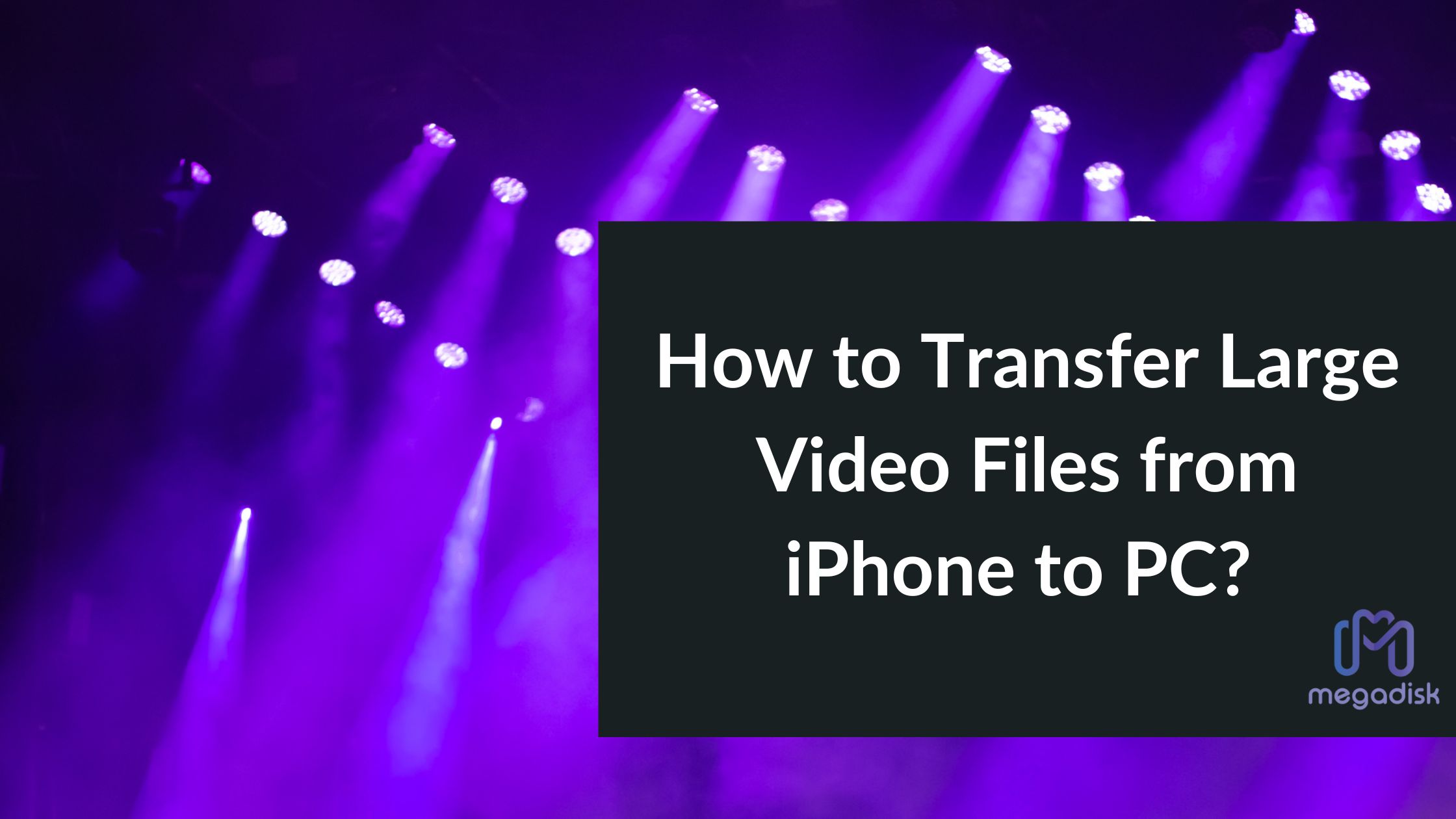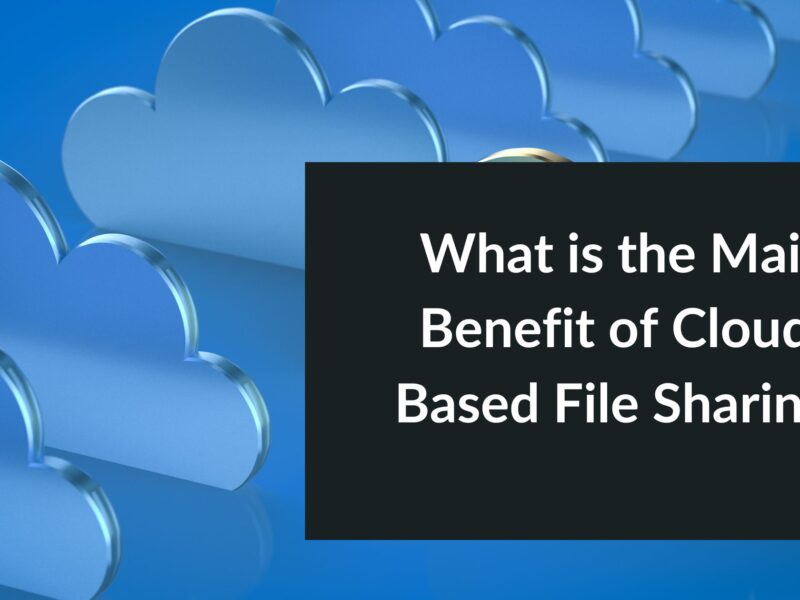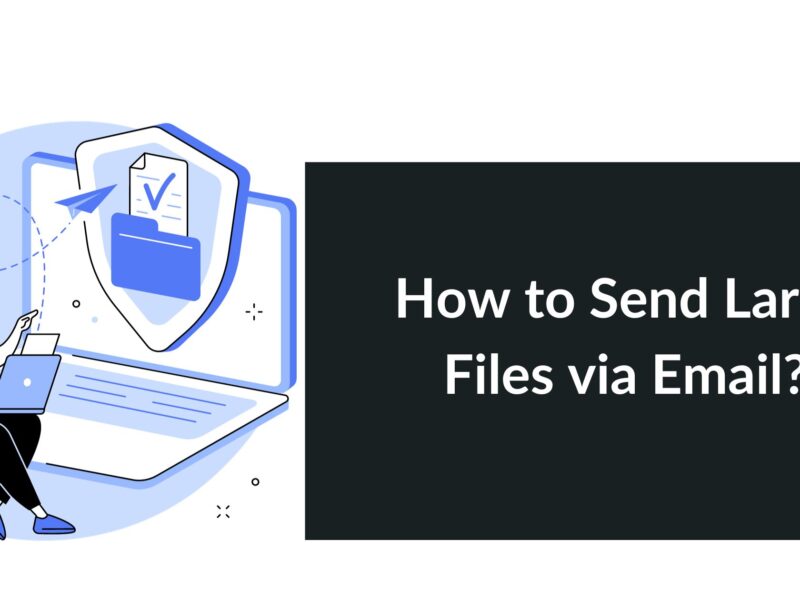Would you like to know how to transfer large video files from iPhone to PC? If you are, fret not, you’re on the right page. This comprehensive guide will walk you through the entire process of transferring large video files from your iPhone to your PC.
It’s even possible to transfer large files up to 2GB for free and 50GB if you are a paid subscriber of a platform known as Metadisk. But more on this later; for now, let’s focus on how to transfer large video files from iPhone to PC.
| ☑Quick Answer |
| You can transfer large video files from iPhone to PC via several ways. You can use cloud storage services like Megadisk or iCloud, or use a USB cable to connect your iPhone directly to your PC to manually copy the files. You may also transfer the files wirelessly using third-party file transfer applications. |
How to Transfer Large Video Files from iPhone to PC

You can transfer large video files from your iPhone to PC in 3 major ways. Here they are, arranged in no particular order:
Method 1: Using a USB Cable
This is an efficient method and one of the most straightforward methods of transferring large video files from an iPhone to a PC. Follow the steps below:
Step 1: connect your iPhone device to your PC using a USB cable.
Step 2: Trust the PC on the iPhone. A prompt pops up on your iPhone’s screen after connecting it to your PC. The prompt asks whether you trust the connected PC. Tap the “Trust” when prompted to establish a secure connection between your computer and iPhone. The computer should also recognize your iPhone as a connected device.
Step 3: Access the iPhone’s files via the PC and navigate to the folder where the large video files are stored.
Step 4: Drag and drop the large video files to the desired location on the PC. The transfer takes a few seconds to complete.
Method 2: Using a Cloud Storage Service Provider
You can also use a cloud storage service provider to transfer large video files from your iPhone to your PC. One of the cutting-edge cloud storage service providers today is Megadisk, which allows you to transfer large files up to 2GB for free, and as much as 50GB at once if you are a paid subscriber.
Step 1: Upload the large video files on your iPhone to Megadisk.
Step 2: Access the Megadisk platform on your PC.
Step 3: Sign into your Megadisk account on your PC and download the large video files to an appropriate location.
Transferring large video files using Megadisk is highly cost-effective and straightforward.
Method 3: Using iTunes
You can use the latest iTunes version to transfer large video files from your iPhone to your computer.
Step 1: Download, install, and launch iTunes on your PC.
Step 2: Use a USB cable to connect your iPhone to the computer. “Trust” the computer on your iPhone when prompted to establish a connection between it and the PC.
Step 3: Sync the large video files with iTunes. This process could take a few minutes, depending mostly on how large the video files are.
Step 4: Import the synced video files from iTunes to your computer. Navigate to the iTunes library and locate the large video files on your computer.
Frequently Asked Questions (FAQs)
- How do I email a video that is too big?
The only advisable and less costly way to send a video that is too big is by using cloud storage space like Megadisk to share your video easily and for free. But instead of sharing the video file itself, all you have to do is upload the finished video to the Megadisk platform.
When it’s live, you can proceed to share the link with anyone you like or want.
- Why can’t I transfer my iPhone videos to a computer?
The primary reason you can’t transfer your iPhone videos to your computer is probably because your computer fails to recognize your iPhone. But you can fix this by checking to ensure your iPhone runs on the latest iOS. You may also need to update your iTunes to the latest version.

Conclusion
Transferring large video files from an iPhone to a PC can be a pretty straightforward process if you follow the right steps. By utilizing various methods such as using a USB cable, a trusted and reliable cloud storage service provider like Megadisk, or iTunes, you can easily transfer your large video files from your iPhone to your PC without compromising their quality.
Remember to choose the method that suits your needs and preferences the best. However, it is highly recommended you choose the cloud storage services approach. This is because when you use a cloud storage service provider like Megadisk, you can transfer large files up to 2GB for free and 50GB at once if you become a paid subscriber.
This makes using Megadisk to transfer large video files most appropriate and highly cost-effective while allowing you to enjoy seamless access and sharing of your media content!