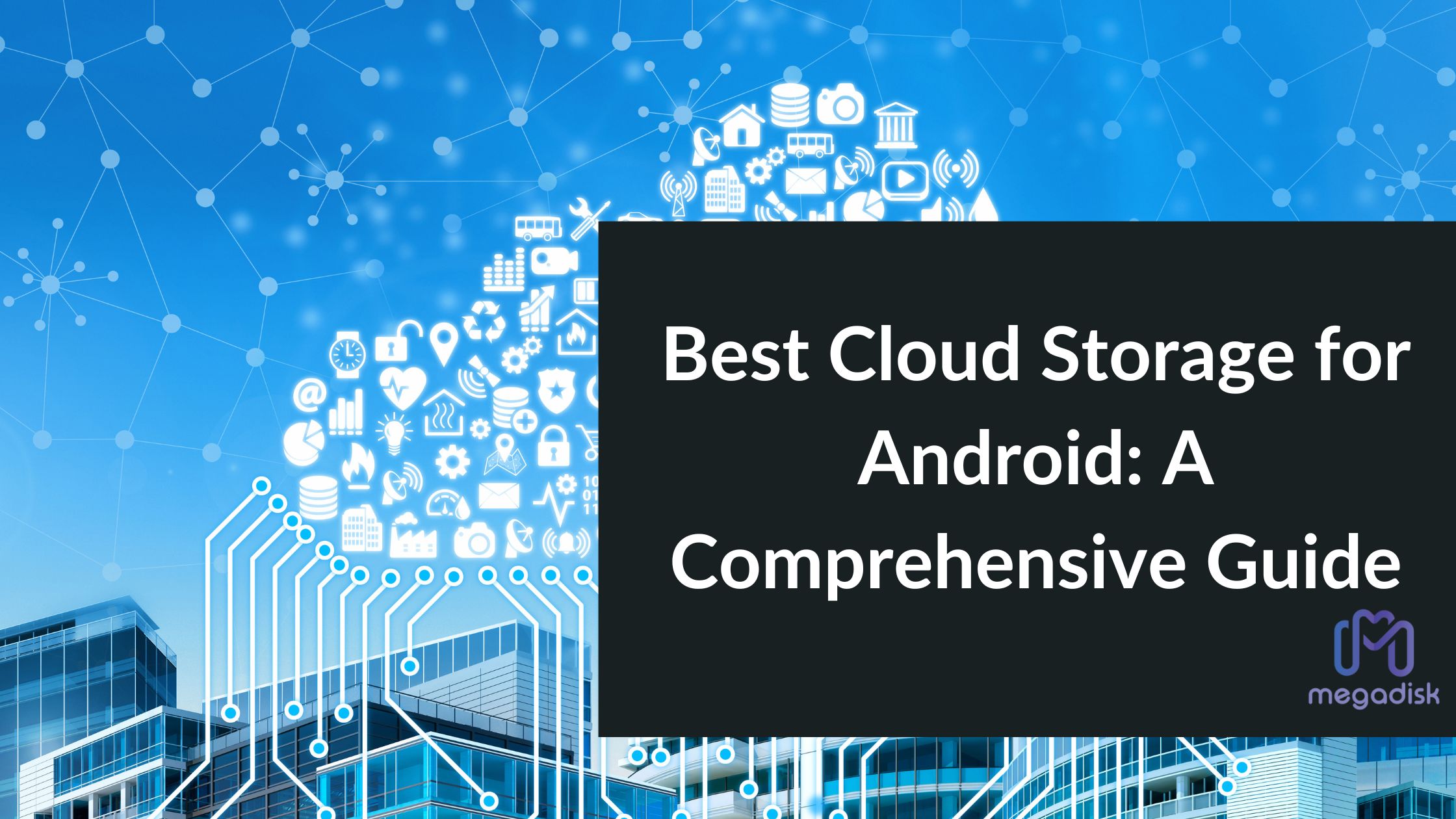In an age where smartphones are an integral part of our lives, the need for efficient mobile data management has never been more critical. Android devices, with their widespread popularity, demand reliable cloud storage solutions to keep data accessible, secure, and synchronized. This article explores the world of cloud storage for Android in depth, helping you choose the ideal solution to meet your mobile data needs.
Introduction to Cloud Storage for Android
The Importance of Mobile Data Management
In today’s fast-paced world, mobile devices are our constant companions. We use them for work, communication, entertainment, and more. However, managing the ever-increasing volume of data on our Android smartphones and tablets can be a challenge. This is where cloud storage for Android comes into play, offering a solution to keep your data accessible while freeing up valuable device space.
Mobile data management is not just about storage; it’s about ensuring that your files are organized, secure, and readily available when you need them. With the multitude of documents, photos, videos, and apps we accumulate, efficient data management is crucial for a seamless mobile experience.
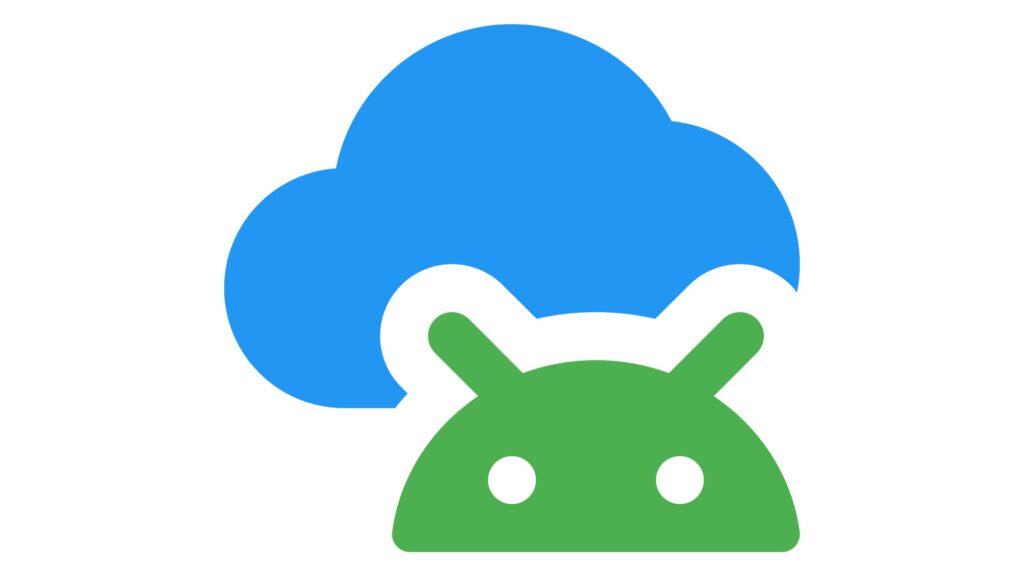
Advantages of Cloud Storage on Android
Cloud storage on Android devices brings several advantages:
- Accessibility: Access your files from anywhere with an internet connection, making it perfect for on-the-go professionals. Whether you’re at home, in the office, or traveling, your data is just a tap away.
- Synchronization: Keep your data synchronized across multiple devices, ensuring you have the latest versions of your files. When you edit a document on your tablet, the changes automatically reflect on your smartphone and computer.
- Security: Leading cloud storage providers employ robust security measures to protect your data from unauthorized access. This includes encryption in transit and at rest, as well as features like two-factor authentication (2FA) for an additional layer of protection.
- Backup: Safeguard your valuable data by creating backups that are immune to device loss or damage. If your Android device is lost or stolen, your files remain safe and accessible from any other device.
- Storage Expansion: Free up device storage by storing files in the cloud, making room for more apps and media. You no longer need to worry about running out of space for that new app or game.
Key Considerations for Android Cloud Storage
When choosing a cloud storage solution for your Android device, consider the following key factors:
1. Compatibility and Integration
Ensure that the cloud storage service you choose seamlessly integrates with the Android operating system. Look for official apps available on the Google Play Store for easy installation and compatibility. A well-integrated app enhances your overall mobile experience, allowing you to access and manage your files effortlessly.
2. Storage Capacity
Evaluate your storage needs and choose a provider that offers an adequate amount of storage space. Many providers offer tiered plans, so you can select the one that best suits your requirements. Consider not only your current storage needs but also potential future growth. Having extra storage space provides flexibility and ensures that you won’t run out of room for your files.
3. Security and Privacy
Prioritize data security and privacy when selecting a cloud storage provider. Your data is valuable and should be protected from unauthorized access. Look for providers that offer end-to-end encryption for your files. This means that your data is encrypted on your device before it’s sent to the cloud, ensuring that even if someone intercepts your data, they won’t be able to read it without the encryption key.
Additionally, consider features like two-factor authentication (2FA), which adds an extra layer of security to your account. With 2FA enabled, even if someone knows your password, they won’t be able to access your account without the second factor, which is typically something you have, like your smartphone.
4. User Experience
A user-friendly interface and intuitive mobile app can significantly enhance your experience with Android cloud storage. An easy-to-navigate app ensures that you can effortlessly upload, access, and manage your files. When you need to find a specific document, photo, or video quickly, a well-designed app streamlines the process.
Look for features such as drag-and-drop file uploads, easy folder creation, and a clean, organized layout. These features make it easier to stay organized and keep track of your files.
Top Cloud Storage Solutions for Android
Several cloud storage providers excel in offering Android compatibility and user-friendly apps. Here are some of the top choices:
Need free cloud sotrgae? Get 10GB Cloud Storage on us with Megadisk cloud storage.
1. Google Drive
Google Drive seamlessly integrates with Android devices since it’s a Google service. It offers 15 GB of free storage and a wide range of productivity tools, including Google Docs, Sheets, and Slides. If you’re already using Google services like Gmail, Google Photos, and Google Workspace, Google Drive is a natural choice for Android users. The tight integration between these services makes managing your files and collaborating with others a breeze.
2. Dropbox
Dropbox provides a user-friendly Android app and offers 2 GB of free storage, with options to upgrade for more space. It’s known for its file synchronization capabilities, making it easy to keep your files up to date across all your devices. Dropbox’s simplicity and reliability make it a popular choice for both personal and professional use.
3. Microsoft OneDrive
Microsoft’s OneDrive is well-integrated with Android and offers 5 GB of free storage. It’s an excellent choice if you use Microsoft Office apps on your Android device, as it allows you to access and edit Office documents seamlessly. OneDrive also offers real-time collaboration features, making it a great option for team projects and document sharing.
4. Amazon Drive
If you’re an Amazon Prime member, Amazon Drive provides unlimited photo storage and 5 GB of additional storage for files. It’s a cost-effective option for Amazon users, especially if you have a large collection of photos and want to take advantage of the unlimited storage for your memories. Keep in mind that unlimited photo storage is a perk for Prime members, and additional storage can be purchased if needed.
5. pCloud
pCloud offers 10 GB of free storage and focuses on data security. It provides features like client-side encryption, making it a privacy-conscious choice. With pCloud Crypto, you can secure your files with end-to-end encryption, ensuring that only you have access to your data. It’s a great option for users who prioritize privacy and security on their Android devices.
How to Set Up and Use Cloud Storage on Android

Using cloud storage on your Android device is straightforward. Here’s a detailed guide to get you started:
Installing the App
- Go to the Google Play Store on your Android device.
- In the search bar, type the name of the cloud storage app you want to install (e.g., “Google Drive,” “Dropbox”).
- Find the official app in the search results and tap on it.
- Tap the “Install” button to download and install the app on your device.
Account Creation and Sign-In
- Open the cloud storage app you’ve installed.
- If you already have an account with the cloud storage provider, tap the “Sign In” or “Log In” button.
- Enter your login credentials (usually your email address and password).
- If you’re new to the service, tap the “Sign Up” or “Create Account” button.
- Follow the on-screen instructions to create your account. This typically involves providing your name, email address, and creating a password.
Uploading and Managing Files
- After signing in, you’ll be taken to the app’s main screen, where you can see your files and folders.
- To upload a file or folder from your Android device to the cloud, tap the “+” button or the “Upload” option (the specific wording may vary depending on the app).
- Navigate to the file or folder you want to upload on your device.
- Tap on the file or folder to select it.
- Confirm the upload by tapping the “Upload” or “Done” button (again, the wording may vary).
Your selected file or folder will now be uploaded to your cloud storage account. You can repeat this process for any other files you want to store in the cloud.
Syncing and Offline Access
- To ensure that your files stay synchronized across your devices, go to the app’s settings.
- Look for the synchronization or syncing options.
- Enable synchronization to keep your files up to date. Some apps also allow you to choose whether to sync over Wi-Fi only or both Wi-Fi and mobile data.
- To access files offline, check if the app offers an offline mode or the ability to mark files for offline access. This is useful when you’re in an area with no internet connectivity but still need to access important documents.
Best Practices for Android Cloud Storage
To make the most of your Android cloud storage experience, consider these best practices:
Data Backup and Sync Settings
Regularly back up your Android device to the cloud to protect your data. Review sync settings to control which files are synchronized and when. By customizing your sync settings, you can optimize how your files are kept up to date across your devices.
For example, you can choose to sync all your photos automatically but only sync specific folders of documents manually. This level of control ensures that you’re not overloading your device with unnecessary files while keeping your essential documents readily available.
Data Security on Android
Take advantage of security features like two-factor authentication (2FA) to enhance the protection of your cloud storage account. Set a strong, unique password for your account to prevent unauthorized access. If your chosen cloud storage provider offers additional security measures like biometric authentication (fingerprint or face recognition), consider enabling them for an extra layer of protection.
Remember that your Android device itself should also be secured with a PIN, password, fingerprint, or facial recognition. This ensures that even if someone gains physical access to your device, they won’t be able to access your cloud storage app without your authorization.
Organizing Your Cloud Storage
Maintain an organized folder structure within your cloud storage account to easily locate your files. Use descriptive file names and consider categorizing files by type or project. An organized cloud storage account not only helps you find what you need quickly but also prevents clutter and confusion.
Consider creating separate folders for different types of files, such as “Work Documents,” “Personal Photos,” “Travel Plans,” and so on. Within these folders, you can further organize files into subfolders for specific projects or categories. The key is to create a structure that makes sense to you and reflects how you think about your files.
In addition to folder organization, many cloud storage apps offer features like tagging or labeling files. This allows you to add keywords or labels to files, making them easier to search for and categorize. If you have a vast collection of documents, this feature can be especially useful for quickly finding specific files.
Conclusion
Choosing the best cloud storage for your Android device is a decision that impacts how you manage, access, and safeguard your mobile data. By considering compatibility, storage capacity, security, and user experience, you can find the ideal solution that fits your needs.
Embrace the power of cloud storage on Android to streamline your data management, free up device space, and ensure that your files are accessible whenever and wherever you need them. Whether you’re a student, professional, or simply a smartphone enthusiast, Android cloud storage is your ally in the quest for efficient and secure data management.
FAQs
Cloud storage on Android can be safe when you choose reputable providers with robust security measures. Enable features like two-factor authentication (2FA) for added protection. Keep your Android device itself secured with a strong lock screen method, such as a PIN, password, fingerprint, or facial recognition.
Some cloud storage apps allow you to mark files for offline access. However, keep in mind that you’ll need an internet connection to upload or sync new files. Before going offline, ensure that the files you need are marked for offline access in the app settings.
Many cloud storage providers offer free storage tiers with limited space, typically ranging from 2 GB to 15 GB. For more storage, you can choose paid plans, which vary in price depending on the provider and the amount of storage you require. Pricing can range from a few dollars per month to larger enterprise-level plans.
Yes, you can use multiple cloud storage services on your Android device. This allows you to take advantage of the unique features and storage capacities offered by different providers. Many Android cloud storage apps allow you to link multiple accounts, making it convenient to access and manage files from different providers within a single app.
Running out of device storage space can hinder performance and prevent you from installing new apps or saving additional files. To free up space, consider moving files to cloud storage or deleting unused apps and files. Additionally, some apps offer the option to clear cached data, which can also help free up space. If you frequently find yourself running out of space, it may be time to consider upgrading to a device with more storage capacity or expanding storage with a microSD card if your device supports it.